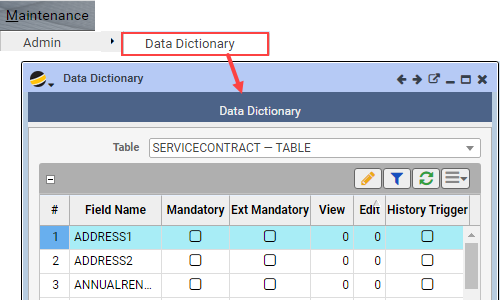An administrator may configure the system for specific data dictionary field behavior.
Options include: enforcing which fields are mandatory on data entry, specifying what minimum field level permission a user must have to view or edit that field, defining the trigger when the system will write a history audit record, or editing the default field label caption
- Go to Maintenance > Admin > Data Dictionary.
- From the “Table” drop down option, select a TABLE or VIEW
- The grid populates with fields for that selected TABLE or VIEW
- For each field, you may perform the following actions:
- Specify which fields should be mandatory for
- internal users using Q360: select the “Mandatory” checkbox, and/or
- external users accessing the system from the Customer Portal: select the “Ext Mandatory” checkbox
- Set up field permission level, with range from zero “0” (lowest and default) to 9 (highest)
- Option to be set for a specific field’s a) View, and/or b) Edit
- This means a user, per their USERID setup, must have that level at a minimum in order to a) view or b) edit that field on that table
- Create a history trigger to track who/what/when a field value is updated, inserted, and/or deleted
- In the History Trigger column, select all fields for which you would like to create a history trigger
- From the Extended Menu, select “Create History Trigger”
- At the prompts, enter
- Trigger Type: Update, Insert or Delete
- Output Type: options include Clipboard – output the code to the clipboard, File – output to an SQL file (for you to view), or Install – apply directly to the system
- Confirm the above action when prompted. Note: this history trigger will apply to any fields for which the History Trigger checkbox (History Trigger column) is checked
- Configure the label caption
- By default, the system has a label, and you may edit this label caption to meet your needs
- Specify which fields should be mandatory for