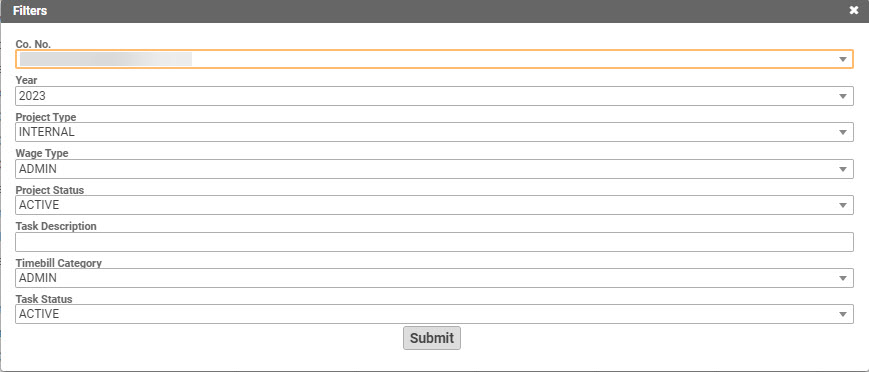Internal Admin Projects are used for a number of purposes (i.e. internal meetings, expense charging), and typically span a calendar year.
Create Internal Admin Projects
Under HR > Admin Projects, this form is intended to manage or create Admin projects for a given calendar year. Although Admin Projects are very flexible and can be used in a number of different ways to fill your needs, Q360 provides a mechanism to automatically create an Admin Project for each combination of “Company No”, “Branch”, and “Department”. When using this method to create your admin projects, each project will be created with Tasks where the Primary Resource of each task is set to a USERID associated with the corresponding department.
The following will should be completed each calendar or fiscal year. Note: this may be done prior to January 1
- HR > Admin Projects
- Click the green ADD (+) button
- Select ‘Create or Update Project.’ A Filters window will appear
- Set the following parameters:
- Co. No = Company Number / Name
- Year = Select the year for which you want to create the Admin Project
- Project Type = INTERNAL or any Type that you wish to use for your Admin Projects
- Wage Type = STANDARD or any other required wage type
- Project Status = Select a valid Project status, most typically ACTIVE or INPROGRESS
- Task Description = This will be the beginning of your task name (e.g. “Admin 2024” will result in tasks named “Admin 2024 – BRANCH – DEPARTMENT“)
- Time Bill Category = ADMIN
- Task Status = OPEN or any other active task status.
- Click the ‘Submit’ button. The new Internal Admin Project will be created based on a Branch/Department combination. Each employee will receive a new admin task that spans the length of the year
Update / Edit an Internal Admin Project
The following may be done as needed at any time during the project year
- HR > Admin Projects
- Click the magnifying glass for the project (drill into the project). The project form will open
- Click the form EDIT button
- Edit fields as needed
- Click the SAVE button to save changes
Close an Internal Admin Project
The following needs to be done each year. Note: it may be done after the new year begins
- HR > Admin Projects
- Click the magnifying glass for the project (drill into the project). The project form will open
- Click the form Extended Menu and select ‘Create Closing Entry’
- A popup window will appear stating “Please Confirm: This will recognize all revenue. Are you sure?” Click the ‘Yes’ button. Note that there is no revenue on an Internal Admin project
- A popup window will appear stating “Select a Date.” Select the date (typically December 31 of the year of the project). Click the ‘Okay’ button
- If there are any errors the system will advise you. Follow your regular procedures to clear any errors. The most likely errors you may run into include:
- Time bills not posted
- Expenses not posted / vouchered
- Repeat steps 3-6 until all errors are cleared and the closing entry is generated by Q360
- Repeat this process for each of the admin projects in your system for the year you are ending or have recently ended