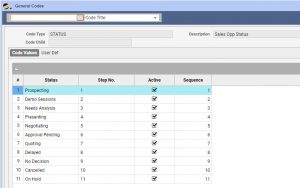In Q360, the Opportunity Status field displays the current status of an Opportunity. It allows for quick status updates (sometimes referred to as “watercooler updates” or “gut-checks”). Status options may be created or edited within the General Codes.
Modify or create new Opportunity Status options:
- Go to Maintenance > General Codes.
- Search for “Sales Opp Status” in the General Codes form. A list of “status” values will display.
- To add a new status option, enter EDIT mode and click on the green ADD (+) button.
- Enter a new Status name.
- Define a Step No. This will indicate whether an opportunity moves forward or backward in the sequence when the status is updated. This step impacts the appearance of the Sales Forecast. If the status step numbers are progressing forward (i.e. Step 1 to Step 2), the Opportunity will appear green. If the status updates are moving backward (i.e. Step 4 to Step 3), the Opportunity will appear red.
- Check the box in the Active column if the status should be displayed on the status drop down menu of the Opportunity form.
- The Sequence field determines the order in which Status options appear in the Opportunity form Status drop down menu. This option is purely aesthetic.
- Click SAVE.
Note: Existing Status options may be edited by entering EDIT mode and typing edits directly into the Code Values grid.
The picture below represents an example of the Opportunity Status design. We recommend using language that is used by your organization.