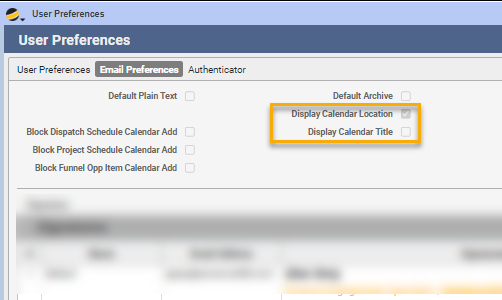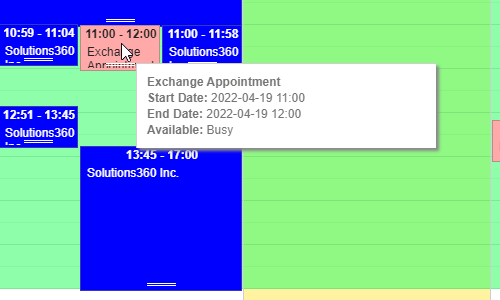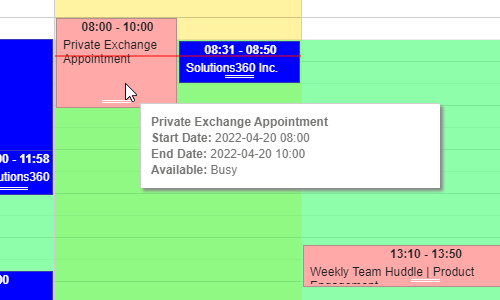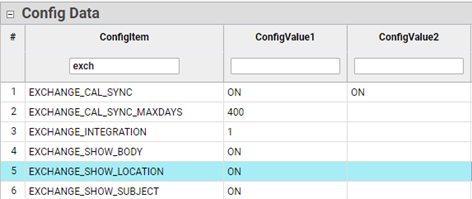Admins can grant users access to user preferences impacting the inclusion/exclusion of the location and subject/title of exchange events displayed on the Resource Console Calendar.
Pre-requisites:
- Q360 Exchange or Exchange Online Integration is set up in your environment. If this is not set up, contact Customer Care for more details.
- Calendar Integration only works with Webmail (Exchange, available in versions 21+). See Webmail article for a list of background jobs associated with Calendar Integration and Webmail
Admins:
- Three config options must be turned ON before these options will appear as user preferences: EXCHANGE_SHOW_LOCATION (default = ON), EXCHANGE_SHOW_SUBJECT (default = OFF). EXCHANGE_SHOW_BODY (default = ON). When these configs are turned ON, an equivalent user preference is enabled. Users granted this access may then choose to enable/disable the appearance of Location and Subject/Title on displayed Exchange Appointments within their Resource Console.
- EXCHANGE_INTEGRATION must have ConfigValue1 set to 1.
- EXCHANGE_CAL_SYNC ConfigValue1 and ConfigValue2 must be set to ON – this allows Q360 Resource Console to sync with an external calendar.
- EXCHANGE_CAL_SYNC_MAXDAYS This value determines how many days will sync between Q360 Resource Console and an external calendar. Maximum allowed is 400 days.
Users:
- Click on your name (user menu) in the top right corner of the main Q360 screen.
- From the drop-down menu, select Update User Password or Authorize Email (for users of v22.01.003+). Enter your Office 365 or G-Suite password and Submit.
- From the drop-down menu, select User Preferences.
- On the User Preferences form, open the Email preferences User-controlled options will be displayed as checkboxes. In order to click these checkboxes, users will need to put the form in edit mode by clicking the EDIT button.
- Checking the Display Calendar Location box: the tooltip on the Resource Console for exchange items, for this user, will display the location of the event. If the event is a Zoom meeting, the link to the meeting will be displayed here. Checking the Display Calendar Title box: the tooltip on the Resource Console for exchange items, for this user, will display the event subject/title. Additionally, the item directly on the Resource Console will display the title instead of “Exchange Appointment”.
- Note: Tooltip will display when you hover over an event/appointment.
- Note: Private Exchange events, regardless of any user preferences, will display as “Private Exchange Appointment” and will not show location or title.
- Note: All tasks and events within Q360 will auto-populate the calendar. In order to pull events into the RC Calendar from Outlook, on the RC Calendar filter tab, select Console Settings and check the Include Outlook box, then click Run or click the Refresh button on the Console. This will need to be done every time you use the Resource Console.