In Q360, WBS (Work Breakdown Structure) can be used to streamline Quoting, Planning, and Tasking a Project.
WBS can be defined on labor lines during the quoting process, and will allow Q360 to automatically allocate sold labor on related project tasks, foregoing the need for Project Managers to match labor lines to tasks.
This process has 4 different requirements:
- Project Template has tasks with outlined WBS
- Labor lines sold on a Quote have defined WBS
- Order is of type Sale
- System Configuration setting related to this process is ON
Creating a Project Template with WBS Associated Tasks
See related article https://helpdeskv25.q360.com/documentation/projects/create-a-project-template/
Defining WBS on Labor Line Items on the Quote Level
- As a best practice, this can be accomplished through what is commonly known as a labor assembly Quick List
- Create a new Labor Assembly Quick List
- Add all frequently used Labor Lines
- Populate W.B.S. column for all lines
- Click Save
- This Quick List can now be used on various quotes, pulling in all labor lines, and associated WBS codes, removing the need to populate WBS and providing better consistency
- Delete any unneeded labor lines from the quote
Note: If labor lines are added manually to a quote without the use of a quick list, there will be no WBS linkage on the line. It would need to be added through the WBS column.
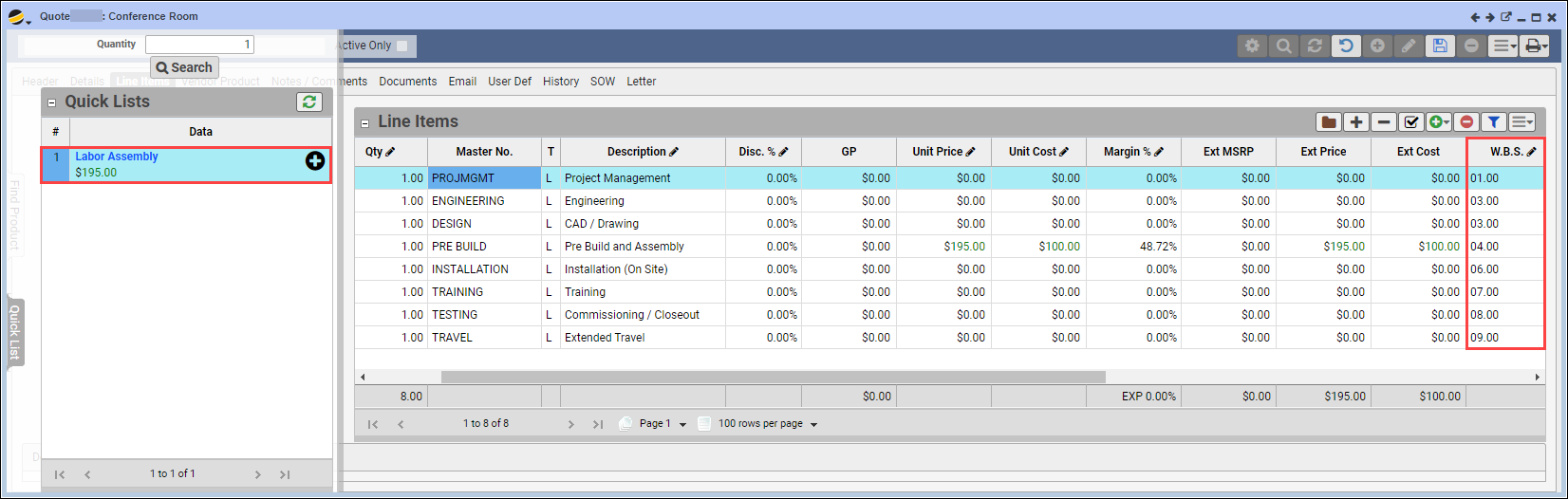
Note: WBS codes need to match WBS codes on the individual project tasks to which we are assigning hours.
Order Type: Sale
Carry over of Labor Hours sold on the Quote to the Project only occurs on Order Type Sale. This process is only applicable to Quotes created from Opportunities, or from the Customer Form > Quote tab.
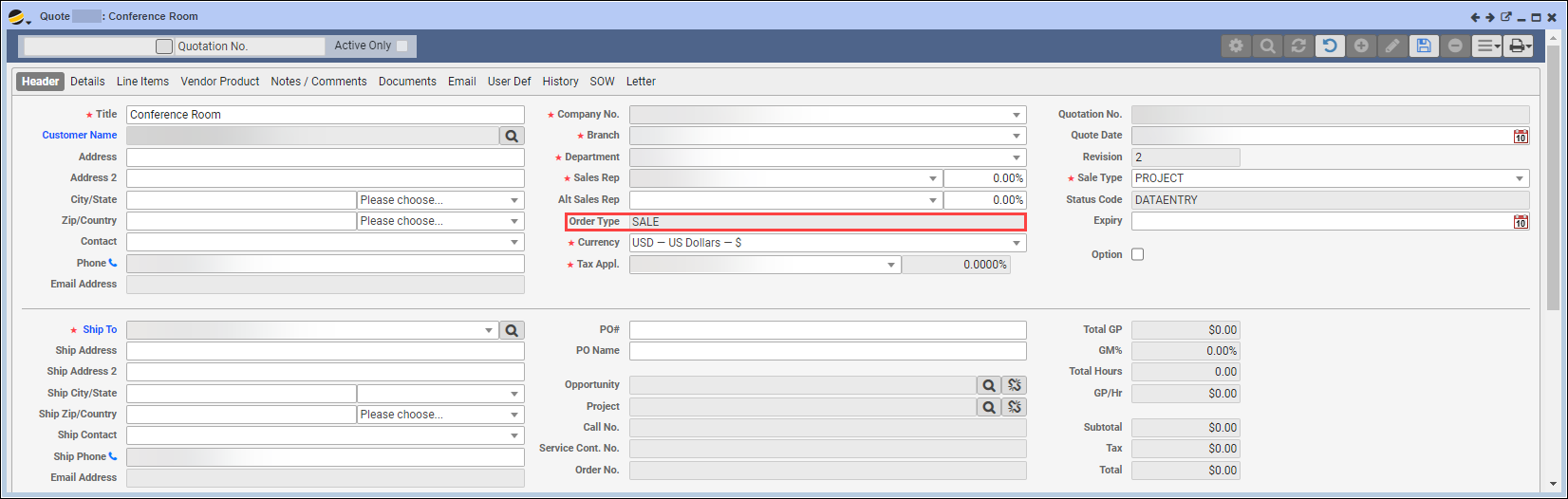
Q360 System Configuration
This functionality is tied to two System Config settings INITPROJWBSFROMORDER and UPDATEPROJWBSFROMORDER which allow labor hours to carry from Order to Project. To enable these settings on your system, please email support@solutions360.com with your request.
INITPROJWBSFROMORDER: When ON, projects created from approving an order will attempt to automatically populate the estimated effort of tasks from total qty of corresponding estimated labor on the order, using exact matching between the order line item WBS and task WBS.- Options are ON and OFF (default). When ON, in addition to setting the initial task “Scheduled Effort” for tasks with WBS codes that match labor items on the order, the “Target Effort” will also be set.
As of v23.01: When ON, in addition to setting the initial task “Scheduled Effort” for tasks with WBS codes that match labor items on the order, the “Target Effort” will also be set. Notes: In the event that more than one task has the same WBS, only the first one will be updated (the earliest schedule date). When unapproving or unlinking an order, the Target Effort will NOT be decreased. When unapproving and re-approving an order the Target Effort will continue to increase.
UPDATEPROJWBSFROMORDER: When ON, and approving an order of type SALE, ICO, or CCO the tasks with matching WBS codes for labor, Target Effort on the order will increase by the qty of labor sold on the order.
FAQs:
Q1: What if I have 2 labor lines on the quote with the same WBS code?
A1: Both lines will feed into the same task on the project.
Q2: Will labor sold on ICO/CCO automatically allocate onto project tasks?
A2: No, automatic allocation only occurs from the original order to the project.